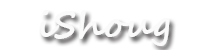As a retro gamer, I believe a lot of you also have such troubles: How to better display those low-resolution game on modern high resolution TV or display? After all, not everyone has the space and energy to find a still good status CRT TV or monitor. Although the common video converters available can convert signals of the old game consoles to HDMI, but because they are not deisgned for gamers, there are often various problems: like abnormal proportions, color cast color rendering, edge Blur, prolonged black screen when switching resolutions, etc., not to mention the often noticeable lag and jelly effect.
Now i would like to introduce the Wonders Box, A retro gaming scaler powered by GBS Control. Thanks to Rama, he has made the incredible customized firmware GBS control(github). After many times testing and protyping, it’s finally successful to integrate GBS8200/8220 board, various module, adapter, connector , display with customized deign PCB(multi layer) into an palm-sized the well designed case. This project is named Wonders Box, since it can display these old retro game so clear, sharp, vivid, original and no lag.
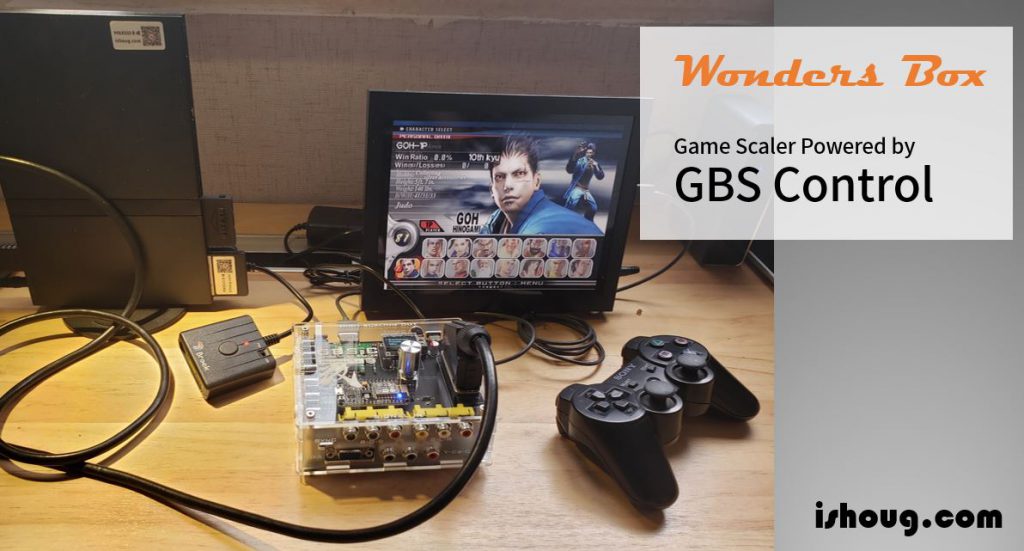
Wonders Box features:
- high scaling from low resolution console signal (RGBs SCART Ypbpr) to 1280×960, 1280×1024, 1280×720,1920×1080, 720×480/768×576, 720P, 1080P. Output great quality gaming image with HDMI or VGA to TV/display.
- low scaling from 480P/480I console signal(like PS2) to 240P RGBHV signal, so you can output to CRT or monitor for core users(only available for the EX-version Wonders Box)
- Clear, sharp, colorful game reproduction with little loss of detail, probably top quality among all retro game video conversion devices
- no black screen when resolution changes in game
- optional feature of scan line if 240p game input
- very low lag (tested by RetroRGB.com)
- works with almost any consoles or devices: 8 bit consoles, 16/32 bit consoles, 2000s consoles, home computers, mister fpga etc
- multi connector for input (VGA, RGBs, Component, Scart)/output (VGA, HDMI, 3.5mm Auido) for different consoles
- many customized configuration setting of output resolution, image width and height setting, expanding, position
- lots of useful features and image enhancements
- optional bypass capability to, for example, transcode Component to RGB/HV in high quality (only available for the EX-version Wonders Box)
- good color reproduction with auto gain and auto offset for the tripple 8 bit @ 160MHz ADC
- self-designed sandwich multi-layer structure and module distribution pattern, completely eliminating interference caused by flying wires and unreasonable layout, and must be the tiniest GBS control based scaler
- Equipped with aluminum knob and LED display, convenient and quick operation of common functions
- Optional control interface via web browser, utilizing the build-in WiFi capabilities
Wonders Box specification:
- Power input: DC input 5V/2A (type-c USB)
- Input port: SCART, RGBS, YPbPr, VGA
- Output port: VGA ,HDMI(high scaling); 3.5mm Auido out; RGBHV(low scaling; only available for the EX-version Wonders Box)
- VGA/HDMI output switch: button down for VGA or low scaling output; button up for HDMI output
- Sync on Green :only for some games having progressive scan mode (such as PS2 GT4). if the games don’t require green sync must be turned off, or it will be displayed abnormally.
- Force sync switch:only for some special cases, don’t need to turn on normally
- power on/off

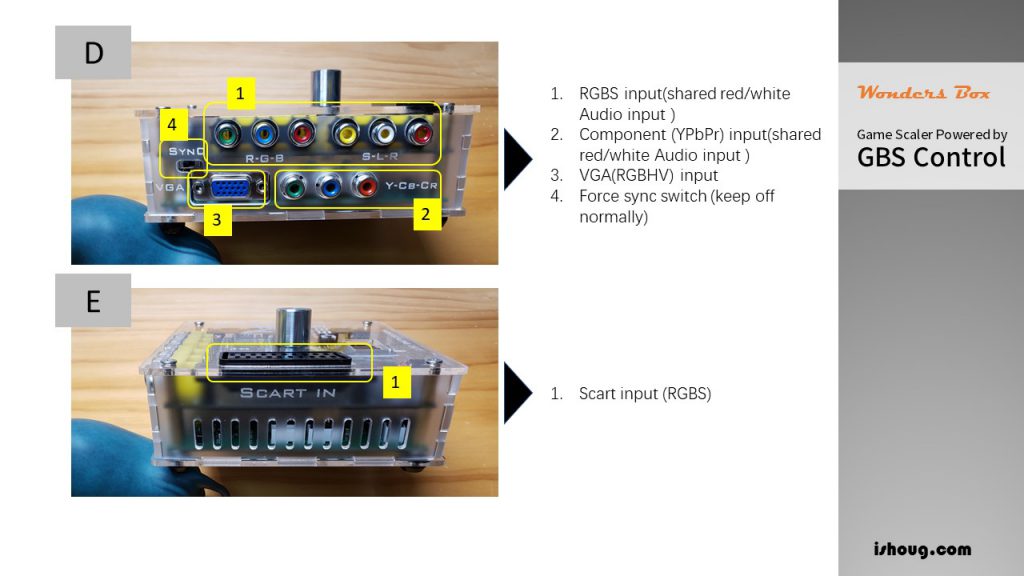
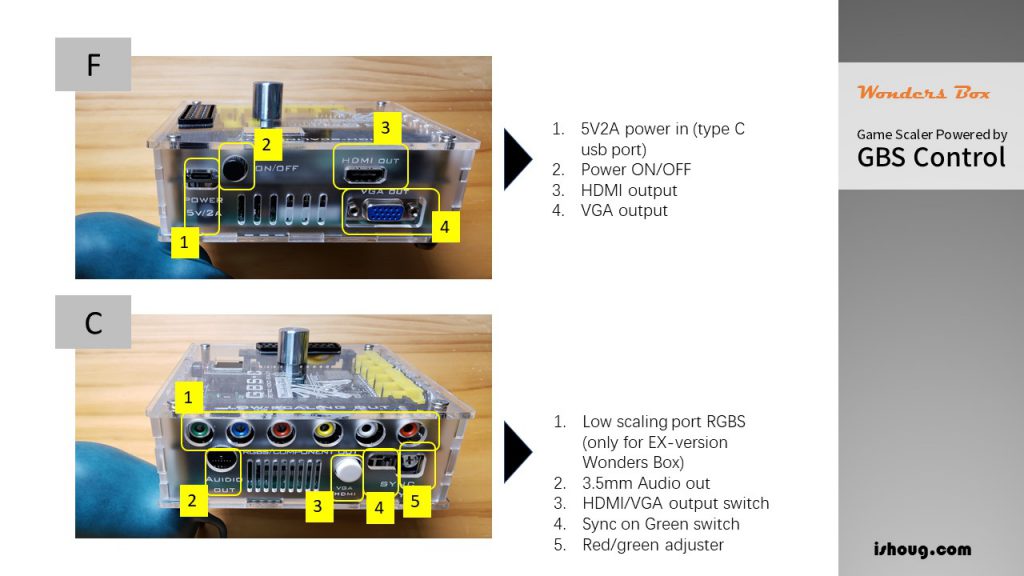
*the photos above is EX-version Wonders Box, and the only difference between standard version is the low scaling RGBS output ports at panel C*
Wonders Box operation (high-scaling output):
Taking PS2 to explain the operation of Wonders Box. Most of the PS2 games have resolution of 480I or 480P, and it is also one of the most suitable scenario for Wonders Box. In order to get the best display quality, choose component output cable or RGBS cable instead of AV cable or S terminal. The main steps are as follows:
RGBS signal(stanard RGBS cable or SCART)
- preparation: turn on pS2, and choose video out as RGB signal in system configuration menu
- connect the RGBS cable from PS2 to the ports on Wonders Box RGBS input ports or scart ports on the top panel
- connect the Wonders Box output HDMI or VGA cable with your TV or display. Make sure the VGA/HDMI output switch in correctly turn on or off at Wonders Box
- Power on Wonders Box and PS2 agian
- should display the right image on your TV or display, and you can choose the resolution or make adjusting on Wonders Box
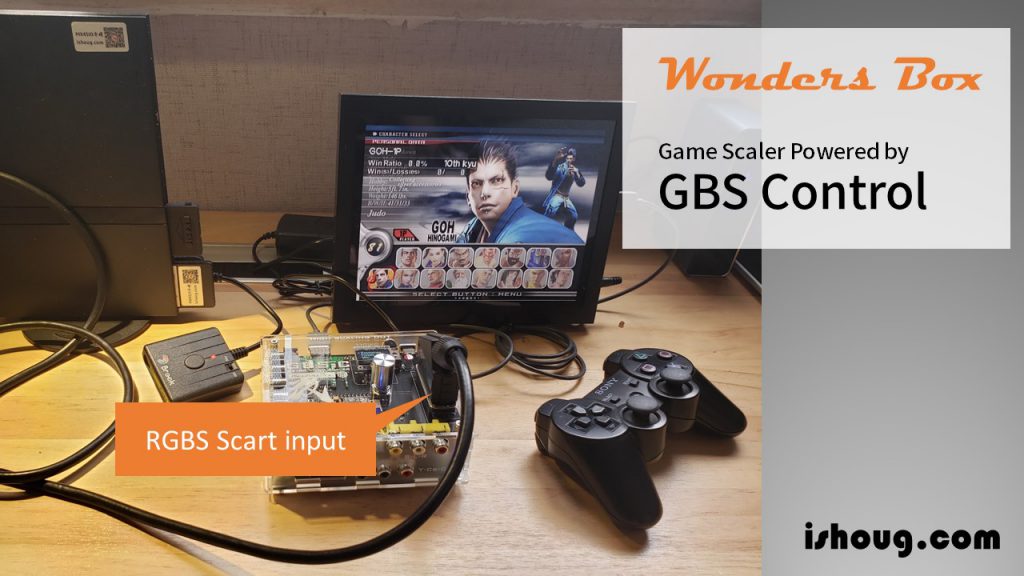
YPbPr signal(stanard Component cable)
- preparation: turn on pS2, and choose video out as Y Cb/Pb Cr/Pr signal in system configuration menu
- connect the RGBS cable from PS2 to the ports on Wonders Box Y Cb/Pb Cr/Pr input ports on the front panel (shared audio input with RGBS port)
- connect the Wonders Box output HDMI or VGA cable with your TV or display. Make sure the VGA/HDMI output switch in correctly turn on or off at Wonders Box
- Power on Wonders Box and PS2 agian (best bypass the modchip when turning on PS2)
- should display the right image on your TV or display, and you can choose the resolution or make adjusting on Wonders Box
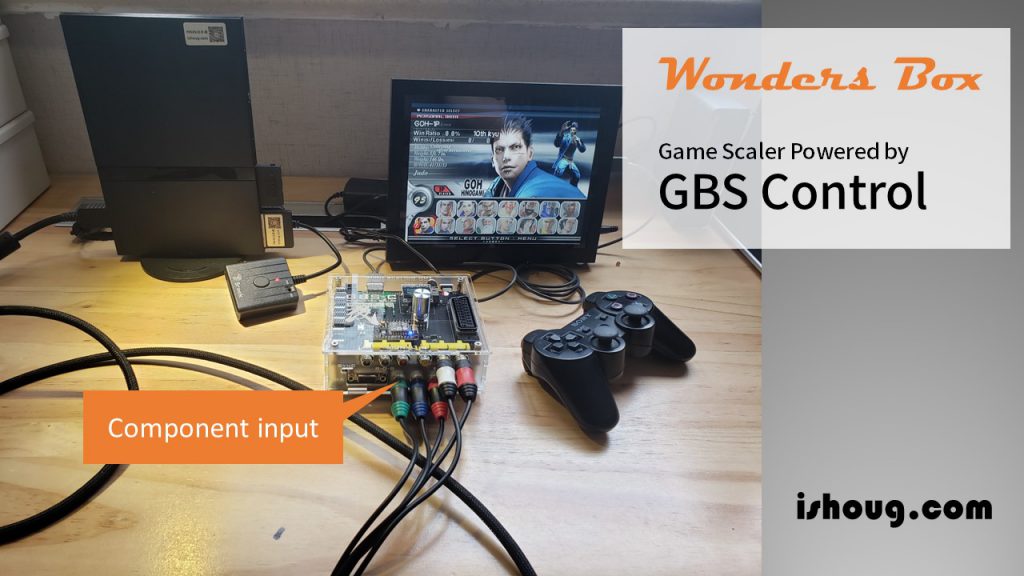
Wonders Box experimental low scaling output(only for EX-version Wonders Box):
!!low-scaling output is a experimental function, and it is affected by the actual equipment and environmental settings!!
common scenario is utilize PS2/PS3/Wii to output component 480I signals and connected to Wonders Box; Then Wonders Box output low scaling 240P signal(RGBHV) to CRT or monitor . Step s as below:
- setting video out of game console to 480p/480I
- connect with component/VGA cable to Wonders Box input ports
- connect Wonders Box with your CRT or monitor using RGBS/VGA cable from output panel
- power on Wonders Box, choose mode to “Downscale” at the LED display on Wonders Box; make sure the HDMI/VGA output switch is button-down status(VGA or low scaling output mode)
- should display the right 240P image on your TV or display
Control interface via web browser:
Through the built-in wifi of the Wonders Box, you can enter the GBS-Control control panel to make detailed adjustments after connecting your mobile phone or tablet.
Connection method: If you find a wifi hotspot, you need to connect to the built-in WiFi signal gbscontrol, enter the password: qqqqqqqq ; Search for 192.168.4.1 in the browser, and enter the setting interface
If you encounter abnormal use, you can first check whether the following options have been activated:
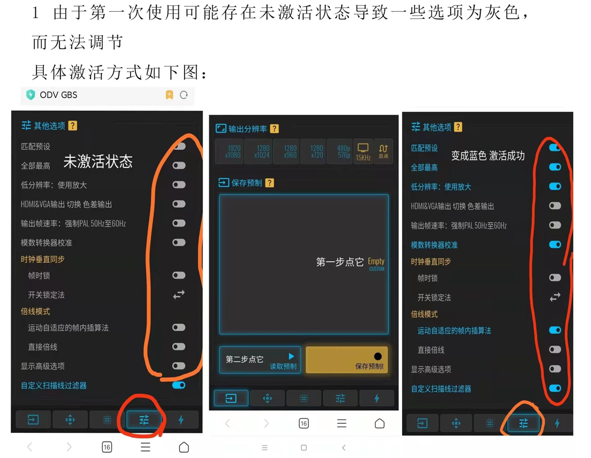
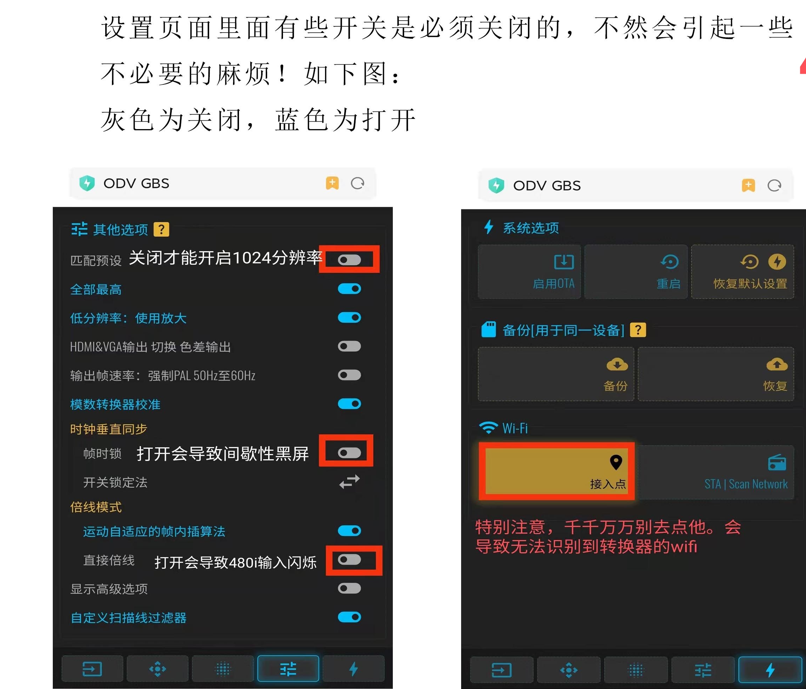
Wonders Box trouble-shooting:
Wonders Box is an ALL in ONE solution, you need to pay attention to the following matters to ensure more fun playing the game.
- must ensure 5V 2A power in with type C cable; but don’t use the C2C or DP cable, choose the USB A to type C cable.(you may also buy the AC adapter in my store if needed)
- make sure to use quality signal cable, and scart cable is recommended for compact size and solid structure.
- When switching to [progressive display mode] when using PS2 or other game consoles, please turn on the “green sync” switch on the left side of Wonders Box, otherwise there will be no picture; for example: “God of War” on PS2 Middle menu 480P switch
- if there is problem for HDMI output, firstly check the button of VGA/HDMI output switch, make sure the button is up (HDMI output mode
- don’ turn on the green sync or force sync switch normally
Display screen shots(PS2 games HDMI to LCD):
thanks to geek玩物

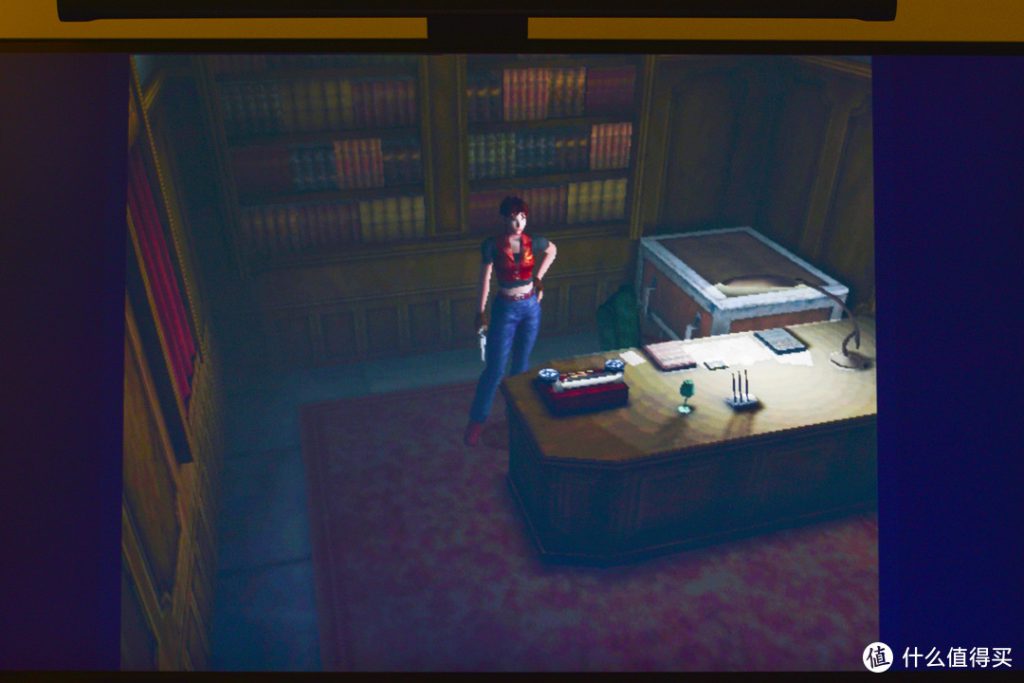

240P PS1